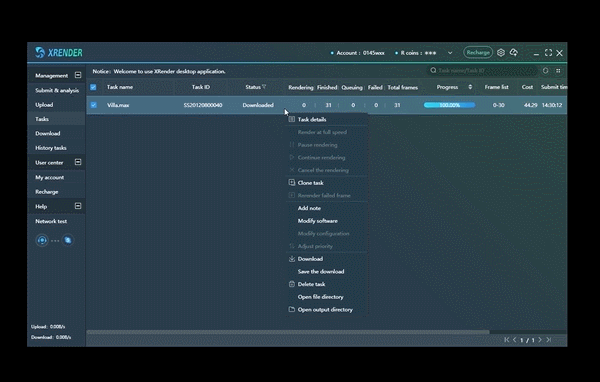Maya task submission
Maya task submission
Maya task submission tutorial video
Configure Rendering Environment
To boost rendering, please configure the rendering environment based on the parameters of your 3d projects.
Please follow the steps to set these configuration:
a. Choose the default task group or create a new task group for your project.
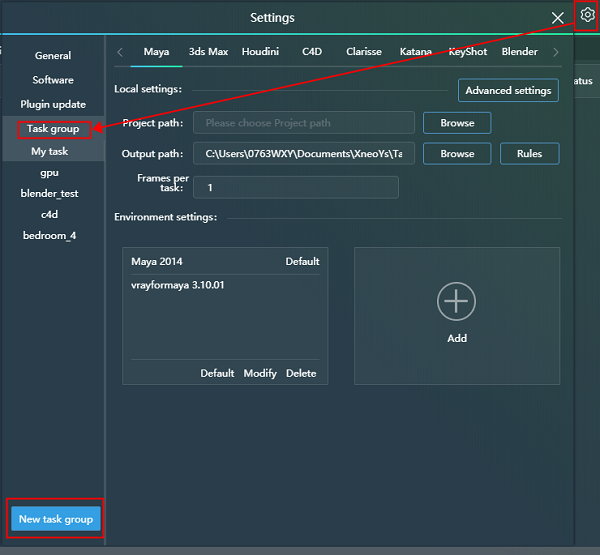
b. Choose the 3d software you need for you project and make corresponding settings according to the content displayed in the client settings panel.
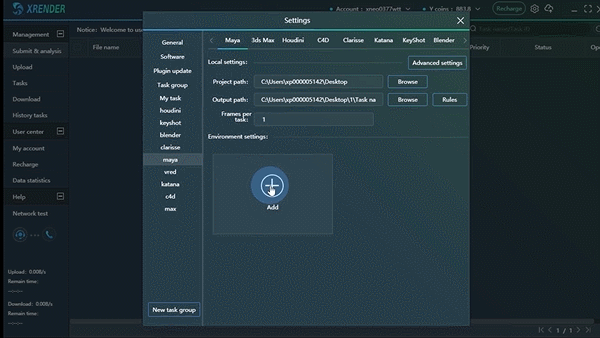
Note: please make sure you have check the GPU render in your Maya file
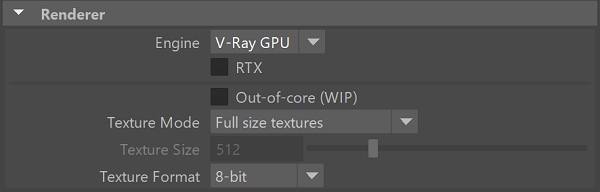
c. Setting done. Now you may close the setting panel and submit your task to XRender.
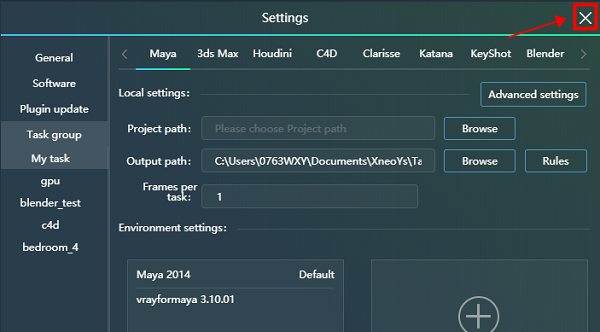
Submit to XRender
Step 1: Drag the Maya file to XRender client and start to configure the environment
Step 2: Choose a task group or add a new one by clicking the “Create”
Step 3: Choose the environment. If you can’t find the environment you want, you can click “Create” and configure the environment you want at the setting panel
Step 4: Choose the machine you want
Step 5: Confirm the environment and click “Submit”
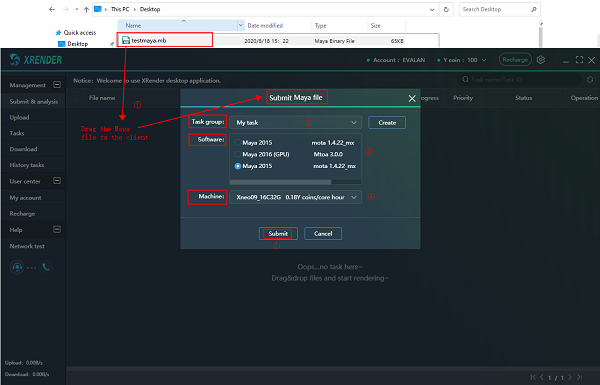
Task Analysis & Parameter Setting
The intelligent XRender Client will analyze your files automatically before uploading.
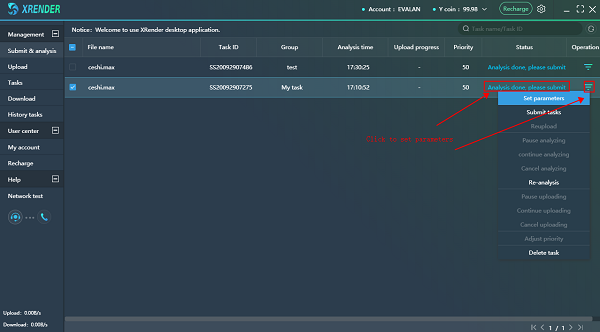
When it shows "Analysis done, please submit", please right-click and set parameters before submit
You may adjust the basic parameters about rendering in this panel according to your needs and click submit to upload your files.
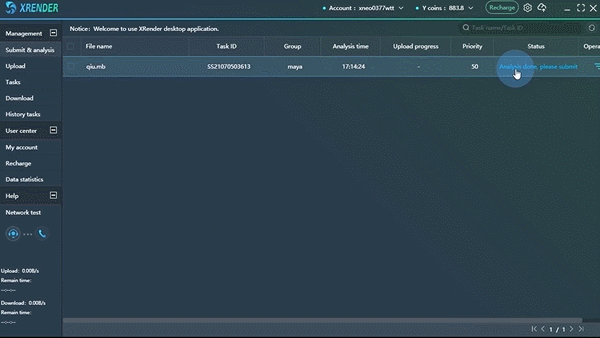
Task Uploading
After confirming the file parameters, you may turn to the “Upload” panel for more details about uploading.
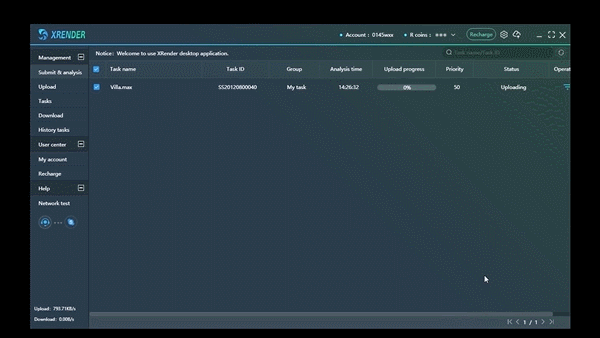
Rendering
XRender client will render the prior frames first, which are usually the first, middle and last three frames for 3d creators to check the render effect. This feature helps to avoid unnecessary loss of cost and time. What more, users can adjust the prior frames according to the demand.
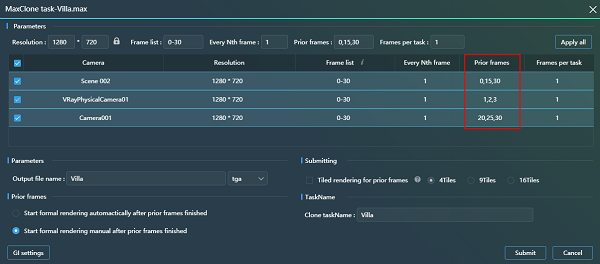
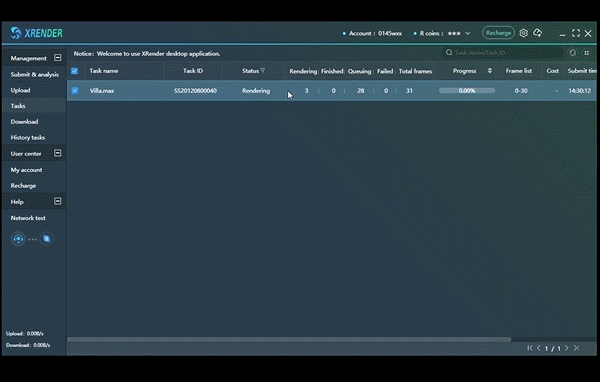
Check render results
Right-click to open the output path and check the render results.