Unreal Engine Task Submission
Unreal Engine Task Submission
Environment settings & Task Uploading
To render Unreal Engine files with XRender, you will need to use the XCloud Disk for task submission. You may update your current XCloud Disk to the latest version according to the update notification, or download new one from XRender website together with XRender desktop:

Please follow the steps to set rendering environment for XRender cloud rendering:
a. Create a new task group from Settings – New task group.
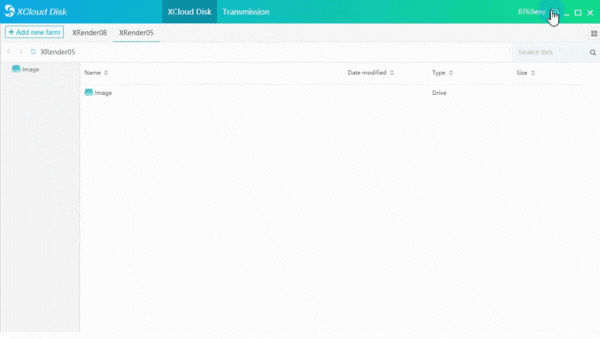
b. Find UNREAL, click Browse to direct the Project path to your Unreal Engine file location, select the folder and then click Upload.
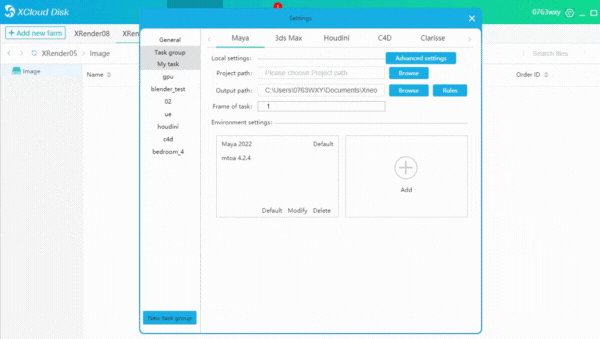
Then you will need to select one of the XRender render farm that contains enough GPU resources for you. You can consult our customer service team to find out which farm has more high-end and idle rendering nodes to meet your needs.
c. Click Add to set render environment: select the software version, plug-in version (if needed) and check GPU rendering.
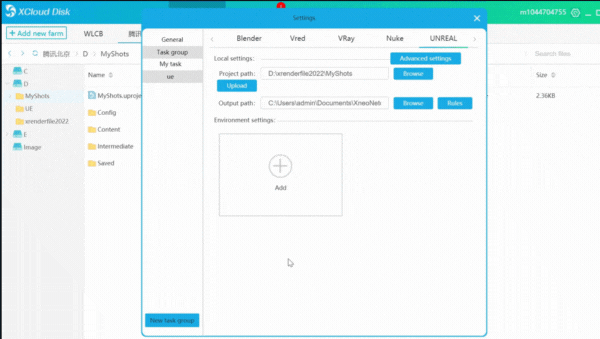
d. By Save the selection, the file will be uploaded to one of the XRender data center that you chose, and you may check the uploading progress from Transmission section.

Task Submission
a. Direct to the file to be rendered from the selected farm in XCloud Disk.
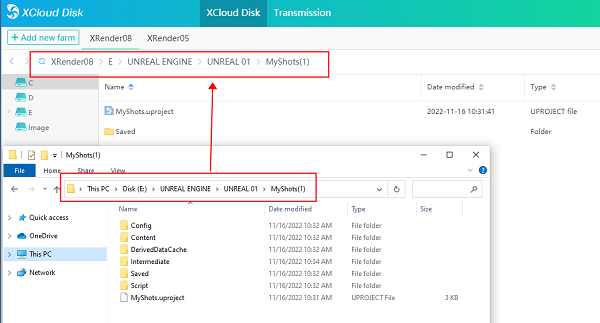
In order to allow users to quickly find rendering files, XCloud Disk imitates the uploaded project path in the cloud, so you can find the project you need to render in the same file path as the local one.
b. Right click the UPROJECT file, select Submit to set the rendering parameters.
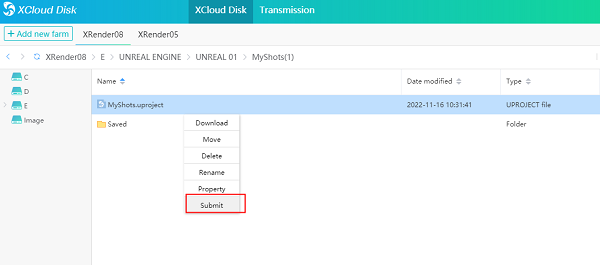
Select the task group you have created and choose what kind of GPU you want to use for your projects.
c. Input the parameters needed in UE Parameter Setting panel accordingly and submit for cloud rendering.
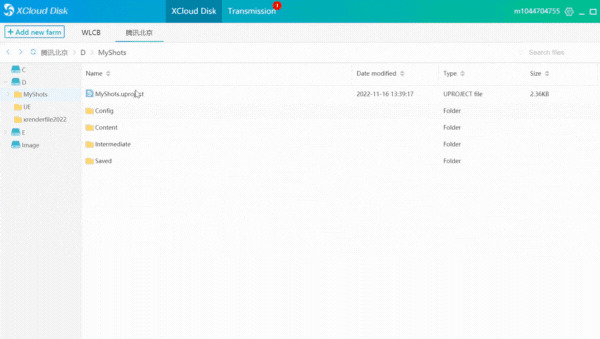
The four parameters needed in the setting panel: 2-submit-unreal-task-c-01
- Movie Render Queue: Select the file to be rendered in Content Browser and Right click to open the Reference Viewer, then paste the path circled in the image below into XRender parameter setting panel.

- Job Name: Open the Movie Render Queue panel and copy the Job Name of the project accordingly as well.
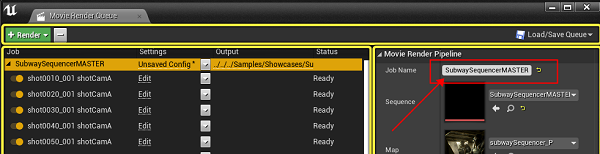
- Resolution & Frame range: Please set the set as your project does.
Rendering
Click Submit for rendering. And you may check the rendering progress from XRender desktop. The XRender Render Preview Player will allow you to check all the rendered frames in advance.
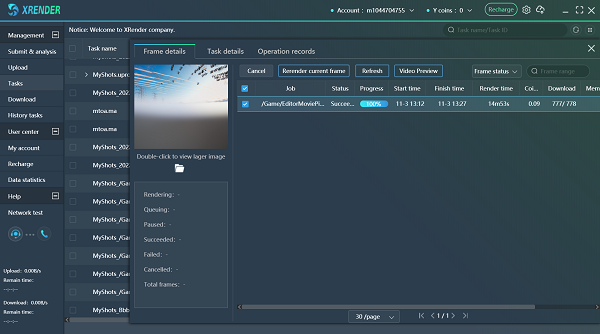
Check Render Results
When rendering finished, right click the file to check the final render results from output path.
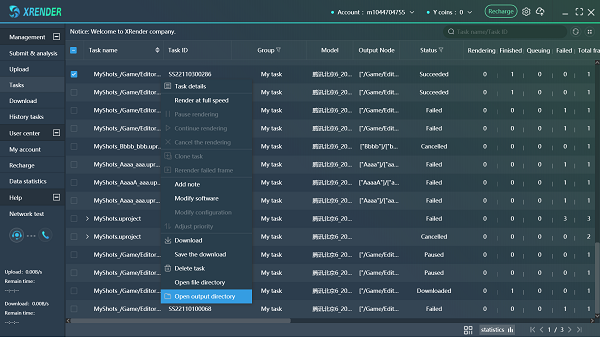
XRender offers dedicated technical support and customized services for Unreal Engine projects rendering. Please feel free to contact us for more details and start a free render test with XRender!
