Modifier
Modifier
Copy/Paste Modifier
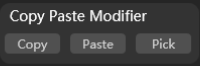
Supports to quickly copy and paste specified content as needed.
Copy: Select the specified object and click the button to copy the modifiers;Paste: Click to paste the copied the modifiers. This only works when certain modifier is copied with theCopybutton;Pick: Select the object that need to apply modifier, then click the Pick button and select a modifier from an object in the scene to reuse the modifier;
Auto Modifier
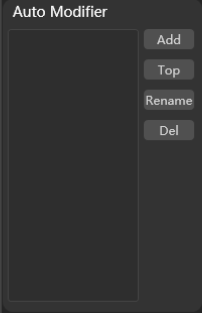
Supports recording the modifiers of the selected model to the list so that customized modifiers can be quickly reused in subsequent production.
Add: Select the target modifier and click to add to the list;Top: Select the modifier in the list and click to pin it to the top;Rename: Select the modifier in the list and click to rename it;Del: Select the modifier in the list and click to delete it;
Modifier Operations
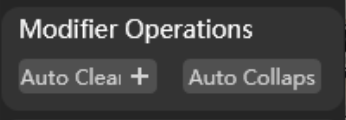
Auto Clear: Click to automatically clear up redundant modifiers in the selected object;- Auto Clear
+: Click to clear up all modifiers in the selected object; Auto Collaps: Click to collapse the unnecessary modifiers in the selected object. For example, all other modifiers will be cleared when there is a Point Cache Modifier added to the object;
Batch UV
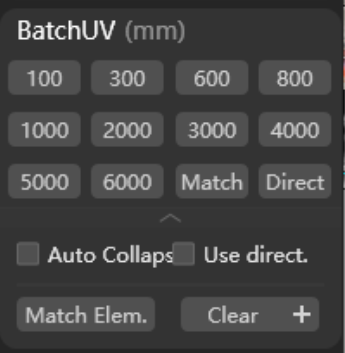
Supports fast UV operations on selected objects.
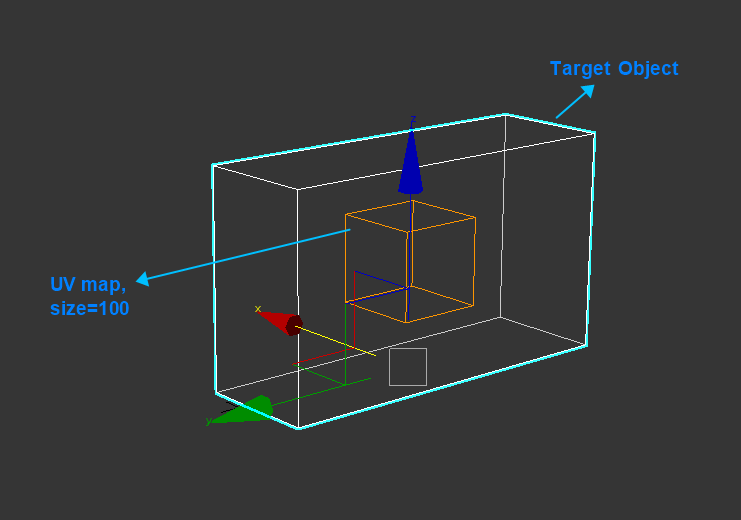
100~6000: Select the UV map and click a certain number to quickly apply the size to it;
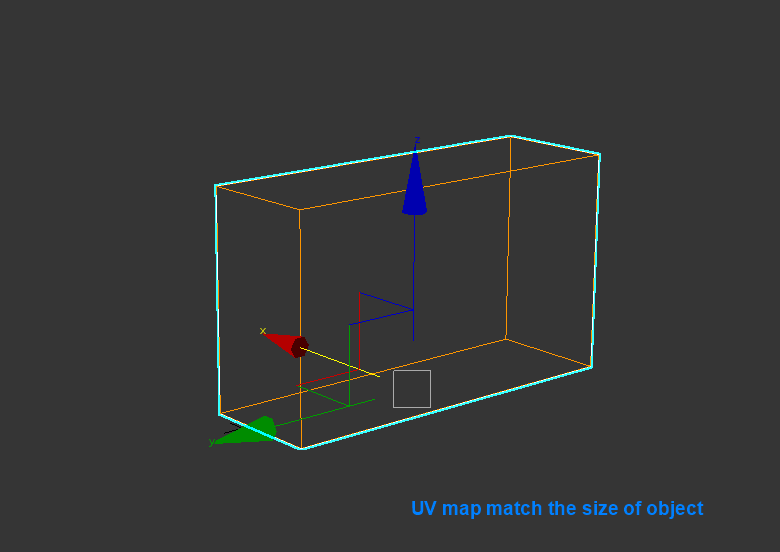
Match: Click to match the UV map size to the selected object;
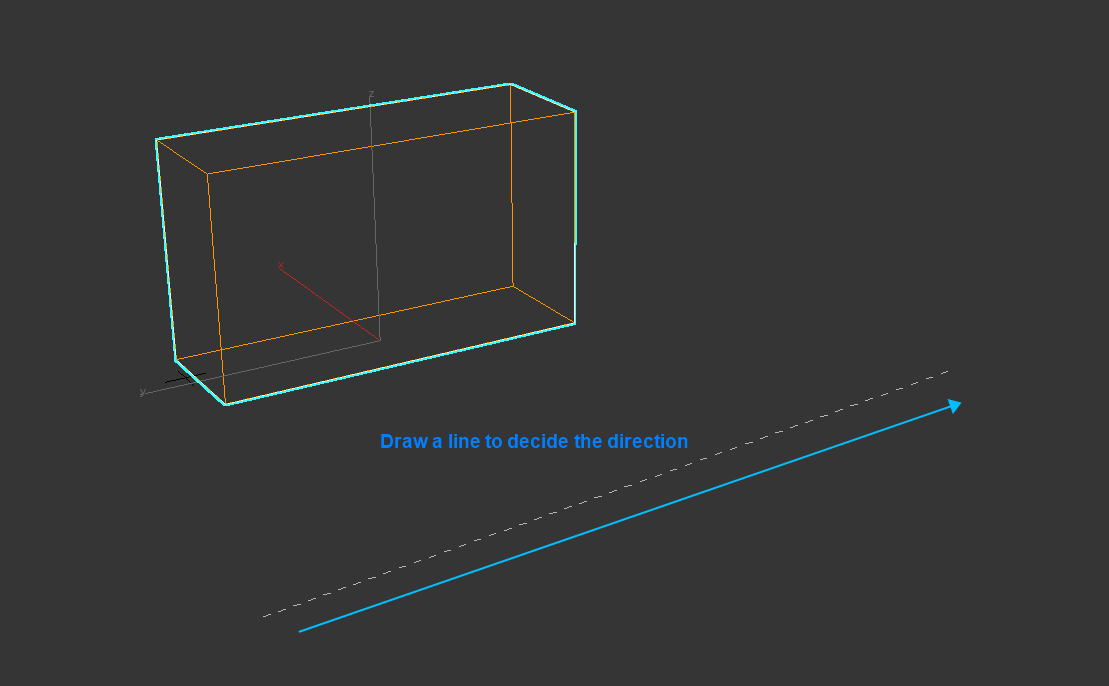
Direct: Click to draw a line and match the UV map direction to the line;Auto Collapse: Check to enable auto-collapse when apply UV map operation;Use direct.: Check to enable direction matching when apply UV map operation;Match Elem.: Match the object element to the UV map;Clear: Clear the UV map of the selected object;- Clear
+: Clear the UV map of all objects in the scene;
Ring Mapping
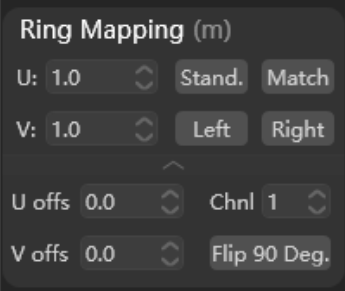
Supports apply UV editing to selected object.
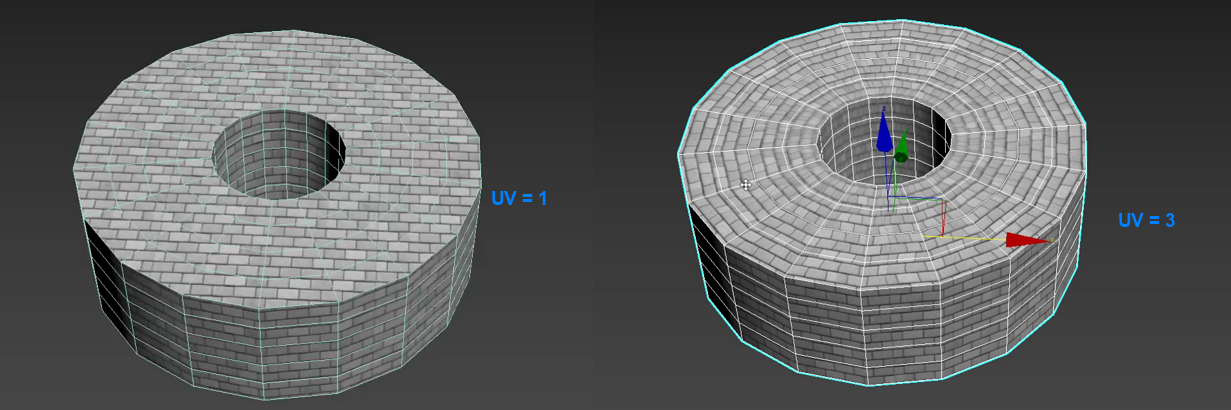
U/V: Set the transformation ratio of UV size;Stand./Match: Change the UV value, select the target object and click to apply standard UV or match the UV maps;Left/Right: Click to adjust UV to left or right;U offs/V offs: Set the offset value of the unwrap UVs;
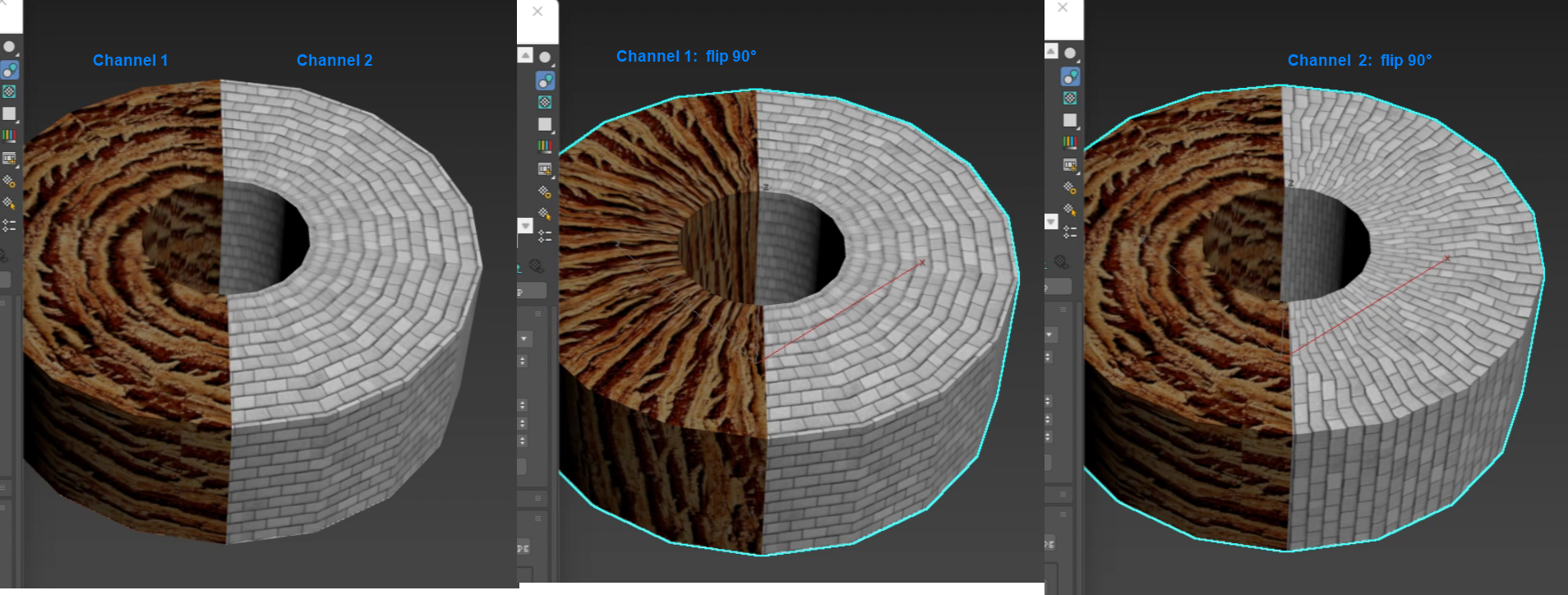
Chnl: Map channel of each material;Flip 90 Deg.: Click to flip the target UV 90 degrees;
Random UV Offset
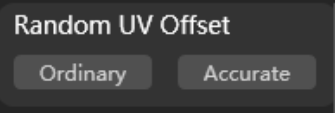
Supports enabling Ordinary or Accurate random UV offset to the target object.
UV Direction
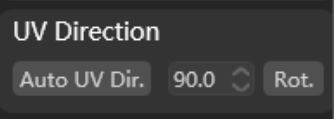
Supports click Auto UV Dir. to apply random angle rotation of the selected UV, or you can fill in the angle and click Rot. (rotation) for precise rotation.
Random Mat ID
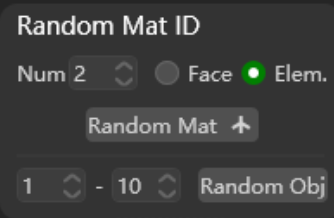
Supports assign random material ID to target object.
Num.: Set the number of material IDs used for randomization;Face/Elem.: Select to decide whether to randomize according to faces or material ID element to target object;Random Mat: Click to assign randomization;- Random Mat
↑: Click to add Material by Element modifier; Random Obj: Click to assign random object ID according to the range you set;
