Select
Select
Select - Similar
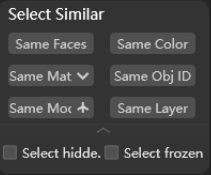
Enables users to quickly select objects based on specified criteria. Users may click on the object to be used as a reference first, then:
Same Face: Click to select all objects that have the number of faces;Same Color: Click to select all objects that have the same wireframe color, which also known as object color;Material: Click to select all objects that have the same material, including:- a)
Similar Mat.(Similar material): Click to select all objects that have similar material; - b)
Same Mat.(Same material): Choose the material in Material Editor first, then click to select all objects that have the same material;
- a)
Same Obj. ID: Click to select objects that have the same ID;Modifier: Click to select all objects that have the same/similar modifier;Same Layer: Click to select all objects that have the same layer;Select hidde.(Select hidden): Check before selecting to include all hidden objects into selection;Select frozen: Check before selecting to include all frozen objects into selection;
Select - Special Conditions
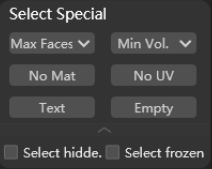
Enables users to quickly select objects based on specified criteria.
Max Faces: Click to select object that has the largest number of faces;- a)
Fixed count: Click to select object that has a fixed number of faces set by users; - b)
Face >: Click to select object that has faces more than a fixed number set by users;
- a)
Min Vol.: Click to select object that has the smallest volume in the scene;- a)
Fixed Vol.: Click to select object that has a fixed volume set by users; - b)
Vol.<: Click to select object that has volume smaller than a fixed number set by users;
- a)
No Mat.(No material): Click to select object that has no material in the scene;No UV: Click to select object that has no UV in the scene;Text: Click to select uncollapsed text in the scene;Empty: Click to select empty objects (object with 0 face) in the scene;Select hidde.(Select hidden): Check before selecting to include all hidden objects into selection;Select frozen: Check before selecting to include all frozen objects into selection;
Select - Classification
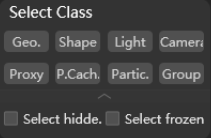
Enables users to quickly select objects based on specified criteria.
Geo.(Geometry): Click to select all geometries in the scene;Shape: Click to select all splines in the scene;Light: Click to select all lights in the scene;Camera: Click to select all camera in the scene;Proxy: Click to select all V-Ray and Corona proxies in the scene;P.Cach.(Point cache): Click to select all point cache in the scene;Partic.(Particle): Click to select all particles in the scene;Group: Click to select all groups in the scene;Select hidde.(Select hidden): Check before selecting to include all hidden objects into selection;Select frozen: Check before selecting to include all frozen objects into selection;
Select - Poly
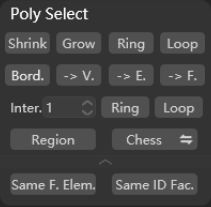
Enables users to quickly select in poly based on specified criteria.
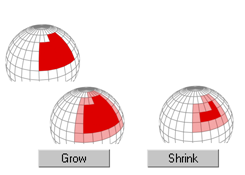
Shrink: Click to reduce the sub-object selection area by deselecting the outermost sub-objects;Grow: Click to expand the selection area outward in all available directions;
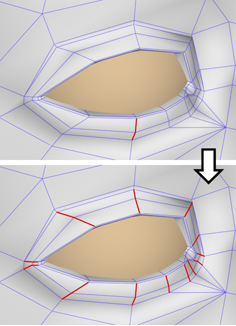
Ring: Click to expand an edge selection by selecting all edges parallel to the selected edges. Ring applies only to edge and border selections;
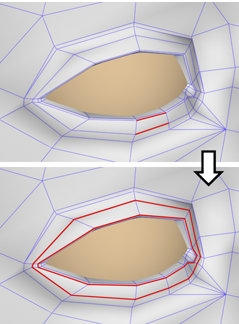
Loop: Click to expand the selection as far as possible, in alignment with selected edges;Bord.(Border): Click to select an area on a mesh that can generally be described as a hole;?-> V.(Vertex): Click to switch the selection mode to vertex;-> E.(Edge): Click to switch the selection mode to edge;-> F.(Face): Click to switch the selection mode to face;Inter.(Interval): Used to edit the desired number of intervals when selecting;Ring: Edit interval number and click to apply it to the ring selection mode;Loop: Edit interval number and click to apply it to the loop selection mode;Region: Select faces based on specified region in the model;Chess: Perform checkerboard selection according to the region in the model;?Same F. Elem.(Same face element): Select elements with the same number of faces in the object;Same ID Fac.(Same ID face): Select faces with the same ID based on the ID of the specified face;
Select - Operation
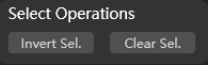
Invert Sel.( Invert selection): Inverse selection of objects in the scene;Clear Sel.(Clear selection): Clear selection of objects in the scene;
Select - Random
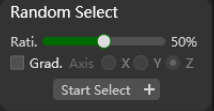
Enables quickly random selection based on specified criteria. The user can adjust the ratio value (Rati.) via the slider and select the gradient direction (Grad.) for random selection.
Select – Out of View
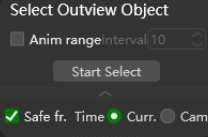
Models invisible to the camera are selected based on specified conditions and can be optimized accordingly.
Note:
The animation range (Anim range) is calculated based on the sequence frames in the scene. If the number of frames is large, it may take longer, so please be patient and wait for a while.
