Transform
Transform
Lock Transform
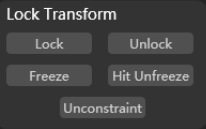
Lock: Select the object and click to lock all transforms, including location, rotation and scale;Unlock: Select the object and click to unlock all transforms, including location, rotation and scale;Freeze: Select the object and click to freeze all transforms, including location, rotation and scale;Unfreeze: Select the object and click to unfreeze all transforms, including location, rotation and scale;Unconstraint: Select the object and click to release the constraints;
Align – Pivot Point
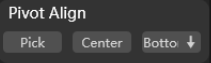
Supports aligning selected objects according to specific conditions.
Pick: Align the pivot point of the object with the top position you choose;Center: Switch the object pivot point to the center;Bottom: Switch the object pivot point to the bottom center;
Align – Object
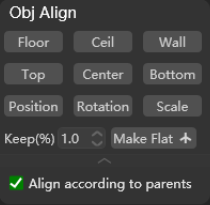
Supports aligning selected objects to specified locations based on specific conditions.
Floor: Check to align selected objects to the selected floor;Ceiling: Check to align the selected objects to the selected ceiling;Wall: Check to align selected objects to the selected wall;Top: Check to align the selected object to the top of the selected object;Center: Check to align the selected object to the center of the selected object;Bottom: Check to align the selected object to the bottom of the selected object;Position: Check to adjust the position coordinates of the selected object to the coordinates of the selected object;Rotation: Check to adjust the rotation angle of the selected object to the rotation angle of the selected object;Scale: Check to adjust the selected object scaling to the selected object scaling;Make Flat: Check to rearrange the selected objects according to the certain (Keep%) ratio you set;Align according to parents: Check to align the selected objects in groups with the parent objects as a whole;
Align – Advanced
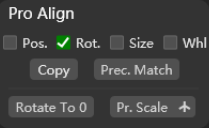
Supports alignment target object based on the position (Pos.), rotation (Rot.), size (Size) or all of these information (All) of the selected object;
Copy: Click to create a copy of the selected object. The subsequent alignment operation only takes effect on the copy, and the original object remains unchanged. If not enabled, the following operation will take effect on the selected object directly;Prec. Match(Precise match): Perform precise matching and alignment based on the position, rotation, and size information of the selected object;Rotate To 0: Rotate and restore the selected object;Pr. Scale(Precise scale): Precise scaling to match the dimensions of the selected object;Pr. Part Scale: Precise scaling of object elements;
Align – Vertex
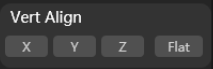
Supports aligning irregular vertices on the selected poly according to the selected axis.
Transform - Random
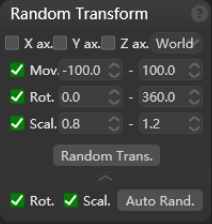
Supports random transformation based on specified (X/Y/Z) axes and the movement (Mov.), rotation (Rot.) and scaling (Scal.) ranges you set. Users may also select the target object and apply automatic random transformation (Auto Rand) of rotation (Rot.) or scaling (Scal.).
Transform - Reset
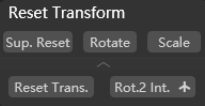
Supports the restoration of the target object according to specific conditions;
All: initialize model attributes;Rotation: Restore the rotation angle;Scale: Restore the scaling ratio;Reset Trans.(Reset transformation): Restore rotation and scaling;Rot. 2 Int.: Automatically remove the decimal value of the rotation angle, and configure the angle value according to multiples of 5;
Quick Rotation
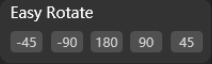
Supports quick rotation of the selected object according to the given angle.
UCS Coordinate System
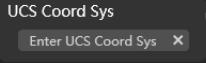
Supports the creation of a UCS coordinate system for the selected object based on the specified position.
Snap Mode
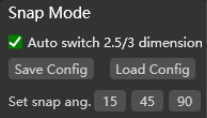
Supports automatic switching of capture dimensions based on view type. Users can quickly save current capture parameters, load saved content, or quickly switch capture angles.
